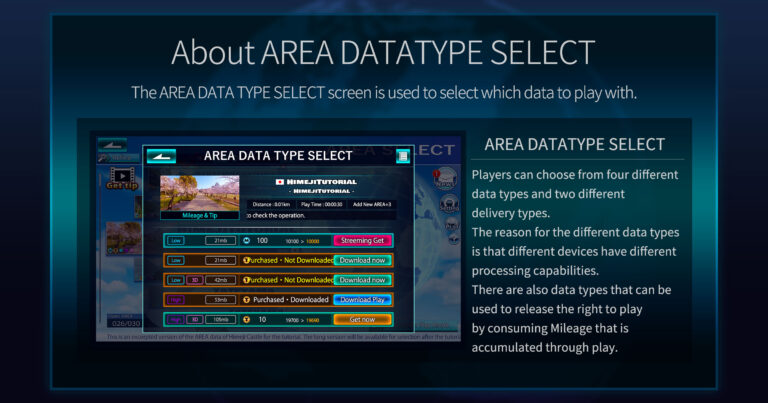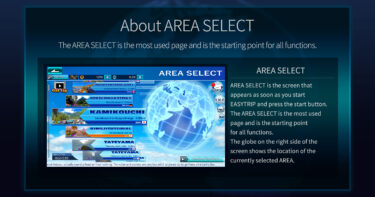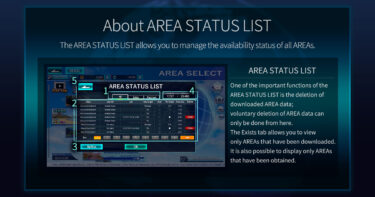The AREA DATA TYPE SELECT screen is where you choose, acquire, and decide which data to play with from the AREA selected in the AREA SELECT screen. You play by choosing from the four types of data types and two types of distribution types explained in “What is AREA.”
The reason you need to select a data type is that there may be differences in communication methods, data resolution, and whether the video data for AREA is in stereoscopic view or not, which may not be playable on your device or environment.
Please confirm whether your device can play it beforehand using data such as Before You Play before acquiring it.
Points to Note & Supplementary Explanation
・The acquisition costs of AREA DATA TYPE are linked. Therefore, if you acquire high-cost AREA DATA, lower-cost AREA will be automatically unlocked. Also, if you acquire a low-cost AREA and then acquire a high-cost AREA, the difference in cost will be displayed, and you can acquire it only with the difference.
・ AREA DATA labeled as SAMPLE will not save play data, nor will it increase Mileage. Please be aware.
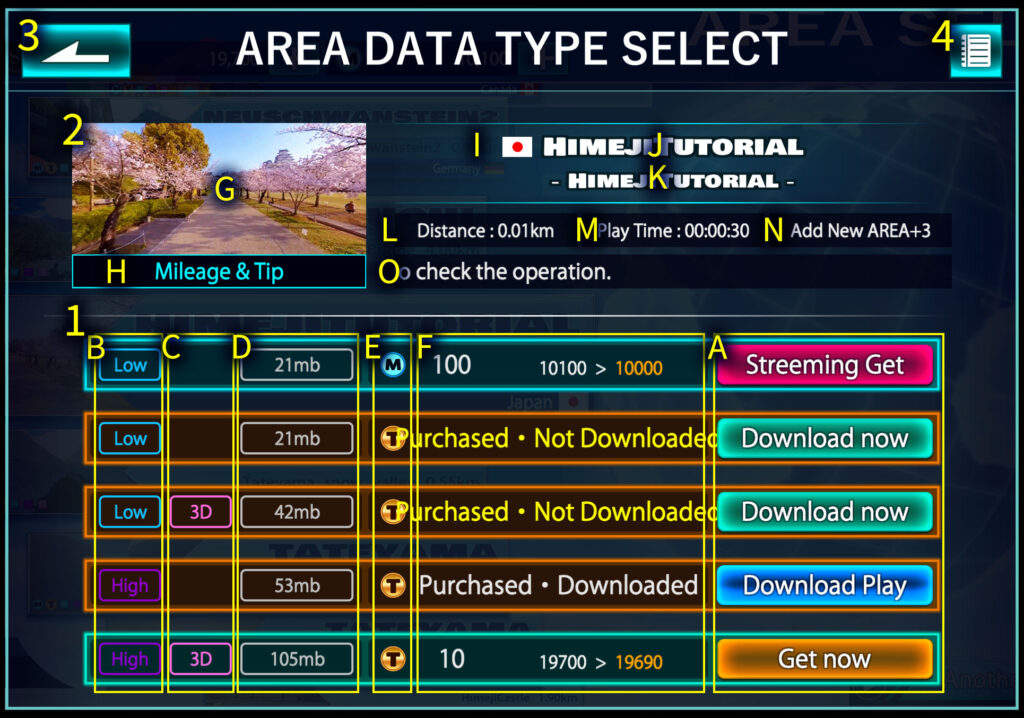
The description corresponding to the number of the image shown is below.
1. AREA DATA TYPE represents a single data type of an AREA. From the buttons displayed on the right side, you can select, acquire, download, and start playing. The individual details corresponding to the image are listed below for each letter.
A: Selection Button: A button to select the data type of the AREA you want to play. The display changes depending on whether the AREA has been acquired or not.
BuyTipNow :Displayed when the respective data has not been acquired yet and there is a shortage of Tips. When enough Tips are available, it changes to GetNow. Pressing it moves you to TipInformation.
BuyMileageNow :Displayed when the respective data has not been acquired yet and there is a shortage of Mileage. When enough Mileage is available, it changes to GetNow. Pressing it moves you to Exchange.
GetNow :Displayed when the respective data has not been acquired yet, and there are enough Tips or Mileage to acquire the AREA data. Pressing it moves you to a confirmation popup called GetConfirmation.
Streaming Play:The AREA data that has been acquired and is available for streaming play. Pressing it starts the play directly or moves you to an ATTENTION screen.
Download Now :Displayed when the respective data has been purchased but not downloaded yet. Pressing it displays an ATTENTION screen to confirm the download.
Download Play :Displayed when the respective data has been purchased and downloaded. Pressing it moves you to the AREA play start screen.
B: Low / High Icon: Indicates whether the data quality is high (High) or low (Low). High has better image quality but may not be playable on some devices.
C: 3D Icon: If the video supports stereoscopic view, it is indicated with a 3D display.
D: Data Size: Displays the data size of the video in MB (megabytes).
E: Consumption Cost Type Icon: An icon (T) is displayed for AREA that can be purchased with Tips, and an icon (M) is displayed for AREA that can be acquired with Mileage.
F: Acquisition Status Explanation Text: Supplements the current status of the respective AREA data with text.
2. Information about AREA: Displays information about the AREA selected in AREA SELECT. The individual details are listed below for each letter corresponding to the image.
G: Image of AREA: An image cut from a single shot of the AREA. It displays an image of an impressive location within the video, which is easy to refer to when selecting an AREA. It is the same as the one displayed in AREASELECT.
H: Types of AREA DATA Available: Displays the types of AREA DATA available for acquisition within this AREA.
I Flag Icon: Displays the icon of the country to which the AREA belongs.
J :Name of AREA (Common Alphabetical Notation): The name of the AREA in a common alphabetical notation used across all languages. It is named to understand the overview of the area.
K: Name of AREA (Language-Specific Notation): The name of the AREA corresponding to language switching. It is often a bit more detailed than the common notation.
L: Distance Information of AREA: A value close to the actual shooting distance at the time of filming the AREA.
M: Duration of AREA Video: Displays the total duration of the AREA video.
N: Number of Additional AREAs: Displays the number of new AREAs that will be unlocked when this AREA is cleared or purchased with Tips.
O. AREA Information Display: Displays the description set for the currently selected AREA.
3.Return to AREA SELECT: Pressing this closes the popup and returns to AREA SELECT.
4.AREA History Button: Pressing this displays the history of when the currently selected AREA was played.