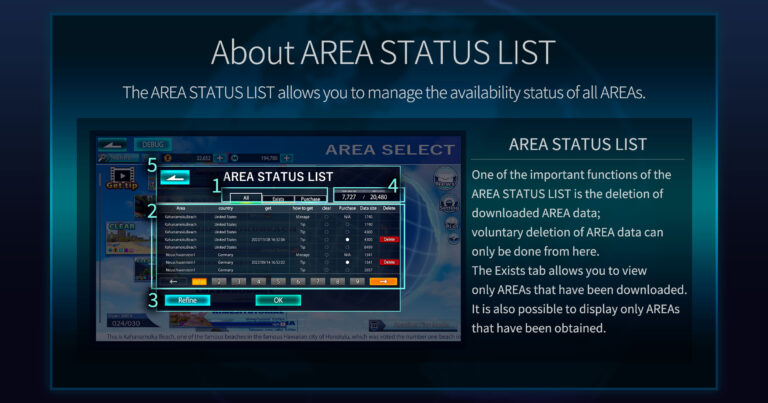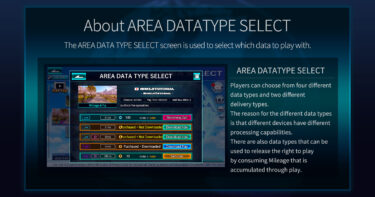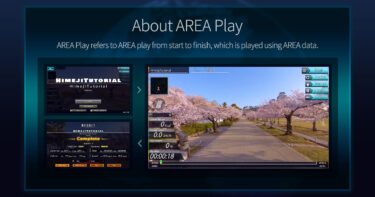The AREA STATUS LIST allows you to manage the acquisition status of all AREAs. You can delete data from AREAs that have already been downloaded. It is also possible to acquire data from AREAs that have not yet been obtained.
Things you can do with the AREA STATUS LIST:
・Delete downloaded AREA data
・Acquire unobtained AREAs
・Check the acquisition status of all AREAs
・Confirm the clear status
・Check the acquisition date of already obtained AREAs
・Confirm the maximum value of the set AREA data storage area (Alert config) and the total data volume of AREA data already in use
・Refine the search data and switch the display between All, Exists, and Purchase tabs to show all, only downloaded, or only acquired areas
The explanations corresponding to the numbers displayed in the image are as follows:
1. Display Content Refinement Tabs: Refines the list of AREAs into three types.
All Tab: Displays the LIST of all AREAs
Exists Tab: Displays only the AREAs that have been downloaded.
Purchase Tab: Displays information only for AREAs that have been obtained or purchased.
2. AREA STATUS List
Lists the various statuses for each AREA. The individual items are as follows:
AREA : The name of the AREA (language-specific notation): The name of the AREA corresponding to language switching. If it doesn’t fit, it will be displayed as “…”
country:Information about the country where the AREA is located: The name of the country where the location of the AREA’s footage is.
get:The date and time when the AREA was obtained.
how to get:The type of method used to obtain the AREA data
clear:Whether it has been cleared or not. A circle (〇) is attached when cleared.
Purchase:The purchase status. GET button = Opens the AREA DATA TYPE SELECT screen for the selected AREA. Circle (〇) = Purchased but not yet downloaded AREA. Solid circle (●) = Purchased and downloaded AREA.
Data size:The data size of the AREA DATA. The unit is MB (megabytes).
Delete:If the data has been downloaded, a Delete button will be displayed. Pressing it opens a CAUTION popup to confirm the deletion of the selected AREA data.
← :Moves the display page one page to the beginning.
→ :Moves the display page forward by one page.
Each number: Displays the page corresponding to the displayed number.
3. Refine :Allows you to refine the display content.
4. AREA Data Volume Information: Displays the maximum value of the set AREA data storage area (Alert config) and the total data volume of AREA data already in use.
*The data volume alert (Alert config) can be set in the AREA data volume alert item in the GameSetting tab of the USER SETTING popup, which appears when you press the Setting button on the AREA SELECT screen.
*Total data size is displayed in yellow when it reaches 70% of the set size and in red when it exceeds 100%. If the color changes, please adjust by deleting AREA data or increase the maximum capacity in the AREA data volume alert.
5. Back (Button): Returns to AREA SELECT.