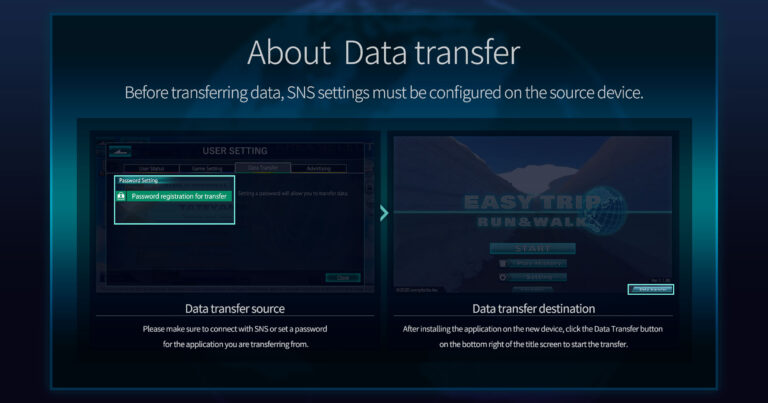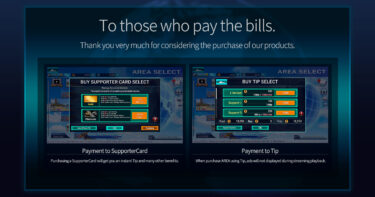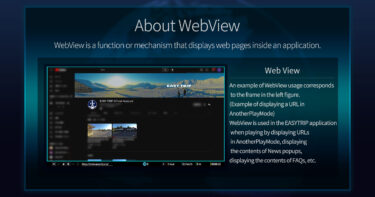When you change your device, you can continue to use the service by transferring your data. Please note there are important points to consider during data transfer, and we kindly ask for your understanding and cooperation.
Important Points
・When transferring data, you must pre-register a password in the EASYTRIP application of the original device.
・There are data that can and cannot be transferred. Please check the announcement content at the time of transfer and proceed with the understanding of these conditions.
・Due to platform restrictions, SupporterCard cannot be transferred between iOS and Android. We appreciate your understanding and cooperation.
・Data stored on the original smartphone device will be deleted after the transfer is complete.
・The migration of History data to the new device is only available for Gold and Platinum SupporterCard users.
・Only the data displayed on the History screen after aggregation can be transferred (Detailed data from past daily or individual sessions will not be transferred).
Transfer Procedure (From the Original Device)
Press the SETTING button > In the USER SETTING popup, press the Data Transfer tab, and register your password under the Password Setting section.
Please manage the registration information responsibly as it poses a risk of account takeover if known by third parties.
If you forget the registered information, you can re-register it.
Transfer Procedure (To the New Device)
Press the Data Transfer button at the bottom right of the Title screen.
Check the IMPORTANT NOTICE content, and if there are no issues, check the confirmation box and follow the on-screen instructions to proceed with the transfer.
About the Application on the Original Device After Transfer
After starting the transfer, when you launch EASYTRIP on the original device, a screen to confirm the initialization of application data will be displayed.
After confirming that the data has been successfully transferred to the new device, press OK to initialize the data on the original device.