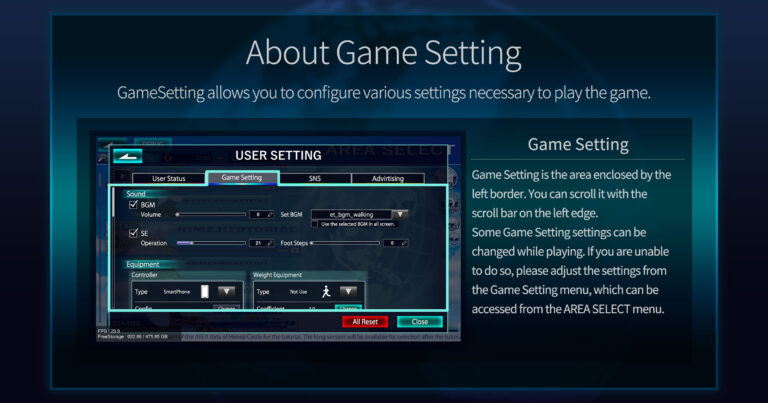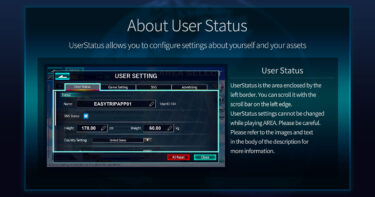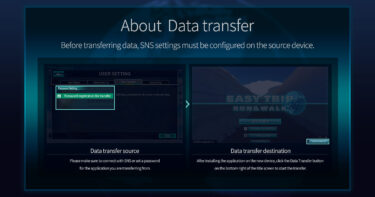In GameSetting within USER SETTING, you can primarily configure, check, and adjust various settings necessary for playing the app.
Things you can do in GameSetting:
・Sound settings, such as volume for BGM, SE, FootSteps, and music selection for BGM.
・Settings related to control methods, such as the type of controller and equipment used during exercise.
・Settings related to AREA download data, such as the value for capacity warning display and current capacity.
・Changes to the display and various adjustment methods during AREA Play.
・Changes to the displayed units, such as units for distance, height, weight, and calories burned through exercise.
Descriptions corresponding to the numbers displayed in the image are as follows:
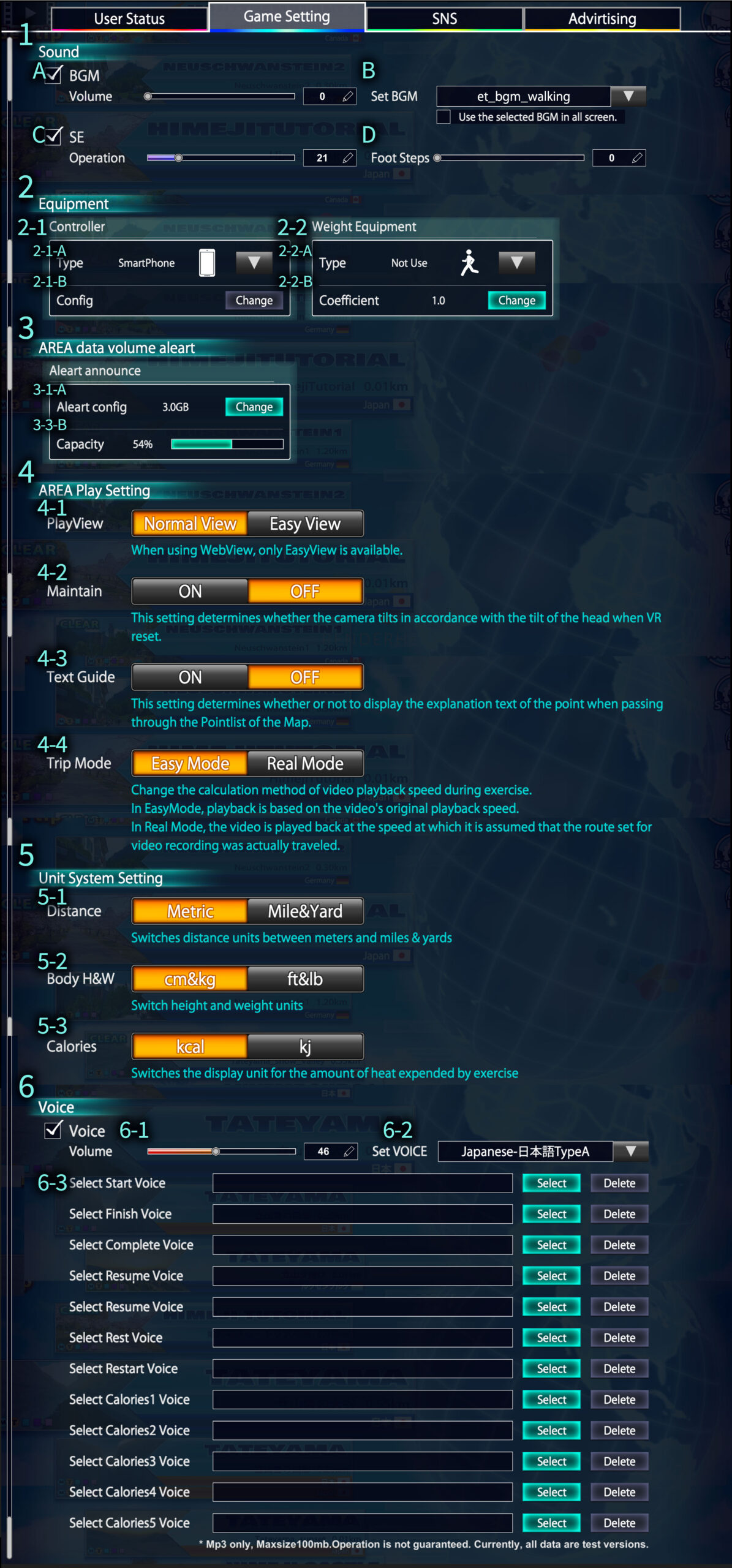
1.Sound: You can make settings related to sound. The explanation for each item is as follows:
A. BGM: Unchecking this will mute the sound. Setting the volume to 0 has the same effect.
B. SetBGM: Select the BGM to be played during AREA Play. Checking “Use the selected BGM for all screens” will make the BGM the same for all screens.
C. SE: Change the playback volume of sound effects, such as during operations. Unchecking this will mute the sound.
D. FootSteps: Set the volume of footsteps. The default is set to 0. It can also be useful for checking the response of the accelerometer sensor on your device.
2.Equipment : You can make settings related to the equipment used by the user.
2-1. Controller : Controller: Settings related to the controller.
2-1-A. Type : Selection of the device for operation. The default is set to Smartphone. Controllers and AppleWatch are displayed and selectable only when connected to a smartphone.
2-1-B. Config : Settings for the device selected above. Mainly used for key assignments of controllers.
2-2. Weight Equipment : Settings for the equipment used during exercise. Set the calorie consumption coefficient when using high-load exercise equipment.
2-2-A. Type : Select whether you are using equipment for exercise. The default is Not Use. You can select from Stepper, RoomRunner, Other.
2-2-B. 係数 : Coefficient: Enter the coefficient for how much the calorie consumption rate is multiplied by when using the selected equipment. The default is 1.
3. AREA data volume aleart :Set the upper limit capacity for saving AREA download data on the device.
Aleart announce : Information display and setting item for the upper limit capacity based on the setting value below.
3-1-A. : Alert config: Set the value at which the capacity warning is displayed. The unit is GB (gigabytes). Pressing “Change” allows you to change the storage capacity limit value.
3-3-B. :Capacity: Displays the current percentage used based on the value set above. The display changes to yellow or red when the capacity is pressured.
4. AREA Play Setting: There are various setting items related to playing AREA.
4-1: PlayView: Change the display when playing AREA. The default is NormalView. Selecting EasyView allows you to maximize the display of the video.
4-2: Maintain: A setting that determines whether to reset the tilt of the head when resetting the camera during VR play. The default is OFF.
4-3: TextGuide: A setting that determines whether to display the text set for each PointList when passing a Point during AREA Play. The default is OFF.
4-4: TripMode: Change the calculation method for the video playback speed during exercise. The default is EasyMode. Setting it to RealMode will display the video closer to the actual position when the distance set in the video is exercised.
5. Unit System Setting: Setting for display units. The default is the unit setting used in the country selected by the player during the tutorial.
5-1. Distance: Switch the unit of distance between meters and miles & yards.
5-2. Height & Weight: Switch the display of height and weight between cm & kg and ft & lb.
5-3. Calories Burned: Switch the value of calories burned through exercise between kcal (kilocalories) and kj (kilojoules).
- Voice : In this app, audio data can be played under certain conditions. You can replace that audio data with your own audio files. This is the setting item for that purpose.
6-1. Volume: You can set the volume when playing audio data.
6-2. Voice Selection: You can choose and use the voice provided by the administration.
6-3. User Registered Voice: The following can be used by registering voice data prepared by the user.
※The voice data you provide must be in Mp3 format and no larger than 100mb. Also, this function is not guaranteed to work, so please use it at your own risk.
Select Start Voice : This is the voice that plays when AREA starts.
Select Finish Voice : This is the voice that plays when AREA ends.
Select Complete Voice : This is the voice that plays when the AREA is completed under the completion conditions.
Select Resume Voice : This is the voice that plays at the start when AREA is resumed.
Select Rest Voice : This is the voice that plays when AREA is paused for a while during play.
Select Restart Voice : This is the voice that plays when resuming from Pause.
Select Calories1 Voice : When a certain amount of calories have been burned through exercise, a randomly selected voice from the ones set in Select Calories Voice 1 to 5 will be played.
Select Calories2 Voice : When a certain amount of calories have been burned through exercise, a randomly selected voice from the ones set in Select Calories Voice 1 to 5 will be played.
Select Calories3 Voice : When a certain amount of calories have been burned through exercise, a randomly selected voice from the ones set in Select Calories Voice 1 to 5 will be played.
Select Calories4 Voice : When a certain amount of calories have been burned through exercise, a randomly selected voice from the ones set in Select Calories Voice 1 to 5 will be played.
Select Calories5 Voice : When a certain amount of calories have been burned through exercise, a randomly selected voice from the ones set in Select Calories Voice 1 to 5 will be played.