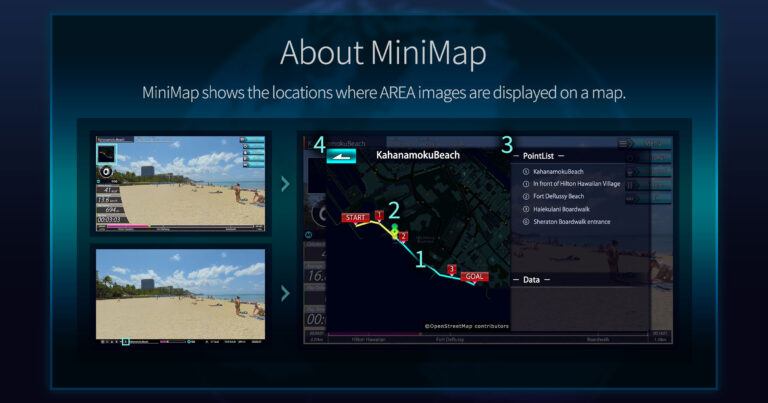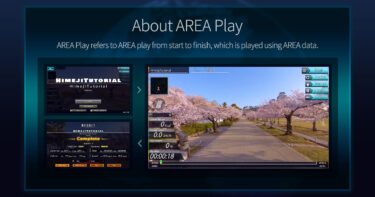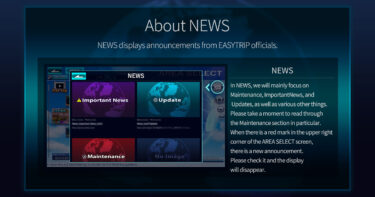The MiniMap displays the location of the AREA footage on a map, similar to a car navigation system. The MiniMap is also a button; pressing it enlarges the display for detailed checking and allows you to select points from the PointList set in the AREA to move the playback position.
What You Can Do with MiniMap:
・Check the player’s current location, the route taken so far, and the route ahead.
・Move the playback position from the PointList set in the AREA.
・View the simple text Data set for the selected PointList.
Descriptions corresponding to the numbers displayed on the MiniMap screen are as follows:
1. AREA Route: The entire route is displayed in light blue, and the route played is in yellow. Start, Goal, and numbers on the route correspond to the PointList.
2. Current Location Icon: An icon that indicates the current position on the map.
3. PointList: Points set within the AREA on the route. They are set at memorable scenes, and you can move to that video location by selecting and confirming or double-clicking. The description text set for the selected Point is displayed at the bottom of the screen under -Data-.
4.Back Button: Returns to the AREA Play screen.
*Acknowledgment: The map images are used in accordance with the terms of ©OpenStreetMap contributors.